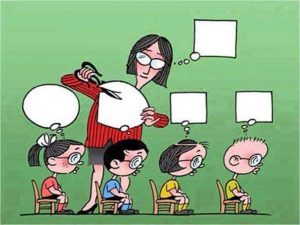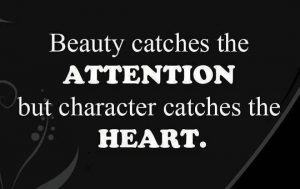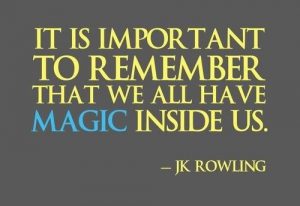Android : Your device is not compatible with this item.
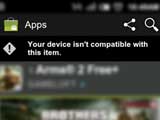
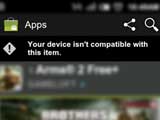 Get past that nagging screen on your android device: “Your device is not compatible with this item”.
Get past that nagging screen on your android device: “Your device is not compatible with this item”.
Last month I upgraded my Android from Froyo to Ginger Yoshi 1.5 (Gingerbread 2.3.5). Later while trying to install a couple of apps, I got this nagging message that told: “Your device is not compatible with this item”, and would not allow me install/update the APP.
I could not even install the basic apps like YouTube, Google Maps and Facebook; all of which I had been using ever since I got the phone set in my hands (Pic1). After doing days of research and skimming through web pages I found that culprit was not the new OS but it was the mobile’s new screen resolution. So all I wanted to do was temporarily set the resolution of my mobile screen to recommended settings and try installing the apps. I did the same and boom – it worked!
I posted this one so that others could benefit from it if they are having the same problem with their android devices. Here is how we go:
First, download LCD Density from the Market (Pic2) and install it (required root access). Once the app is launched click ‘Continue’ and proceed to the next screen. You will be provided with a bunch of options to choose from (viz. set density to 100, 200.. and so on)
To begin with, set the Reboot method to KillAll (Pic3) and then select a resolution that is compatible with your device (mine was set to 140 so I chose it to be 160 this time) and tap Apply (and allow it to restart). The setting this way is temporary and it will restore to original once you restart the mobile manually next time.
Next time the mobile boots, it will be set to work with new resolution (160 in my case) and apparently the icons and screen size should look different (it looked slightly bigger in my case).
I went straight to Market and looked for the Apps, those which refused to get installed last time now showed no sign of incompatibility. I installed all of them without any difficulty and even updated a few already installed ones. (You may need to clear the Market’s cache if problem persists: Settings > Applications > Manage Applications > Market > Clear Cache and fresh begin) (Pic4)
Later when I rebooted my handset manually; the screen resolution got restored back to 140units.
I have repeated this procedure several times and it has stood safe for me so far. I still do this procedure to check for updates that were not compatible with my device, time to time. You may want to try this if you are encountering the same problem as I was having.
Note: As always, do take good care doing the procedure and always create backup first. Also do things at your own risk, I take no responsibility if things go wrong with your device.
Good Luck!
Pic1.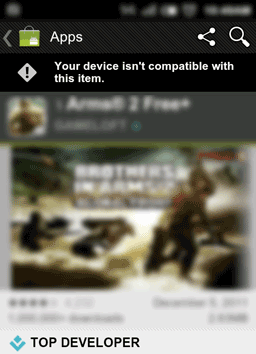 |
Pic2.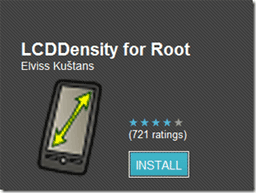 |
Pic3.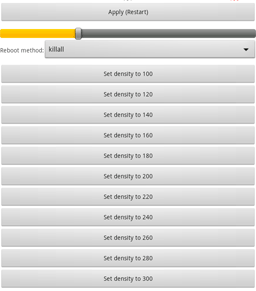 |
Pic4.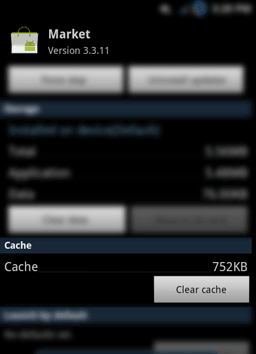 |